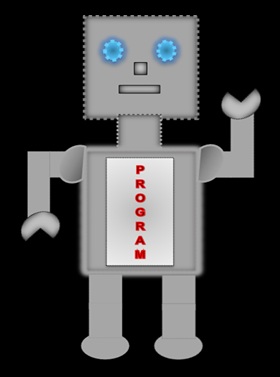
|
LILLY ROBOT |
Text
| Property | Value |
|---|---|
| text-align | left,center,right,justify |
| text-transform | capitalize, lowercase, uppercase |
| text-indent | First line indentation |
| text-decoration | blink, line-through, none, overline, underline |
| word-spacing | normal, length |
| letter-spacing | normal, length |
| line-height | normal, length, number, percentage |
| vertical-align | baseline, sub, top, text-top, middle, bottom, text-bottom, percentage, length |
Text Align
The horizontal alignment aligns the text right, left, centre and justify.
It is going to be cold outide but very warm inside because the central heating is on.If it is hot outside the central heating is off.
</p>
Displays
Justify Alignment
It is going to be cold outide but very warm inside because the central heating is on. If it is hot outside the central heating is off.
<style>
h3{text-align:left;}
h4{text-align:center;}
h5{text-align:right;}
</style>
</head>
<body>
<h3>h3 left alignment</h3>
<h4>h4 center alignment</h4>
<h5>h5 right alignment</h5>
</body>
Displays
h3 left alignment
h4 center alignment
h5 right alignment
Text Decoration
<style>
h4 {text-decoration:underline;}
h5 {text-decoration:line-through;}
p {text-decoration:overline;}
</style>
</head>
<body>
<p>Text is underlined.</p>
<p> Text is lined through.</p>
<p>Text is overlined.</p>
</body>
Displays
Text is underlined.
Text is lined through.
Text is overlined.
Text Indent
The text-indent property allows you to indent the first line of the text. The value can be in length e.g. 30px or you can use the percentage value e.g.70%.
<style>
p {text-Indent:30px;}
</head>
</style>
<body>
<p>First line of text is indented.
Second line is not indented.
Third line is not indented. </p>
</body>
Displays
First line of text is indented.
Second line is not indented.
Third line is not indented.
Text Transform
<style>
p.caps {text-transform:capitalization;}
p.lower {text-transform:lower-case;}
p.upper {text-transform:upper-case;}
</head>
</style>
<body>
<p class="caps">All the first letters are in capitals.</p>
<p class="upper">All the letters are in upper case.</p>
<p class="lower">All the letters are in lower case. </p>
</body>
Displays
All the first letters are in capitals.
All the letters are in upper case.
All the letters are in lower case.
Word Spacing
Word spacing does exactly what it says. It adds spacing between words. You can have a positive or negative value.
<style>
#p1{word-spacing:50px;}
#p2{word-spacing:-5px;}
</style>
</head>
<body>
<p id="p1"> The words have been spaced by 50px.</p>
<p id="p2"> The words have been spaced by -5px.</p>
<p>There is no word spacing in this sentence.</p>
</body>
Displays
The words have been spaced by 50px.
The words have been spaced by -5px.
There is no word spacing in this sentence.
Letter Spacing
Letter spacing allows you to have spacing between letters.
<style>
#p1{letter-spacing:2px;}
#p2{letter-spacing:-2px;}
</style>
</head>
<body>
<p id="p1">Letter Spacing of 2px.</p>
<p id="p2">Letter Spacing of -2px.</p>
<p>No letter spacing.</p>
</body>
Displays
Letter spacing of 2px.
Letter spacing of -2px.
No letter spacing.
Line Height
The line-height property lets you set a space between the lines.
<style>
p1{line-height:80px;}
p2{line-height:35px;}
</style>
</head>
<body>
<p id="p1">The space between the line below is 80px.</p>
<p id="p2">The space between the line below is 35px.</p>
<p>The space between the above line and this line is 35px</p>
</body>
Displays
The space between the line below is 80px.
The space between the line below is 35px.
The space between the above line and this line is 35px.
Vertical Align
<style>
#t1{vertical-align:top;}
#t2{vertical-align:middle;}
#t3{vertical-align:bottom;}
</style>
</head>
<body>
<table>
<tr>
<td id="t1">3</td>
<td id="t2">3</td>
<td id="t3">3</td>
</tr>
</table>
</body>
Displays
| 3 | 3 | 3 |